NOC Form
After having logged in to the Department page, new NOC form can be created and submitted.You can also see the status of all the NOC forms that have been submitted by the Department, know their location and download the form. Once the NOC form is approved by the competent authority, it will available for download 5 minutes post approval. Form filled by the Sub Department, will go to the Parent Department which will then decide on the future course of action on the form.
In the Department page, you can add new NOC form and edit unsubmitted NOC forms.
To Add New NOC form, click on Add New NOC Form button,
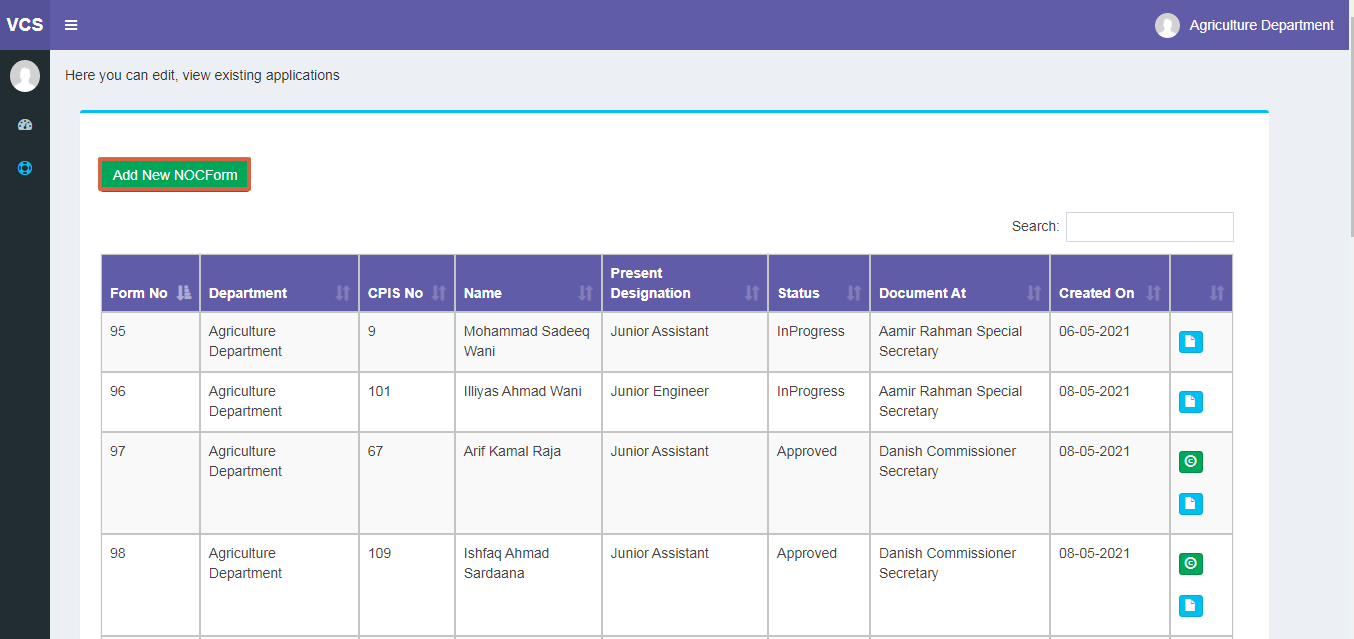
After having clicked on New NOC Form button, the NOC Form will appear,
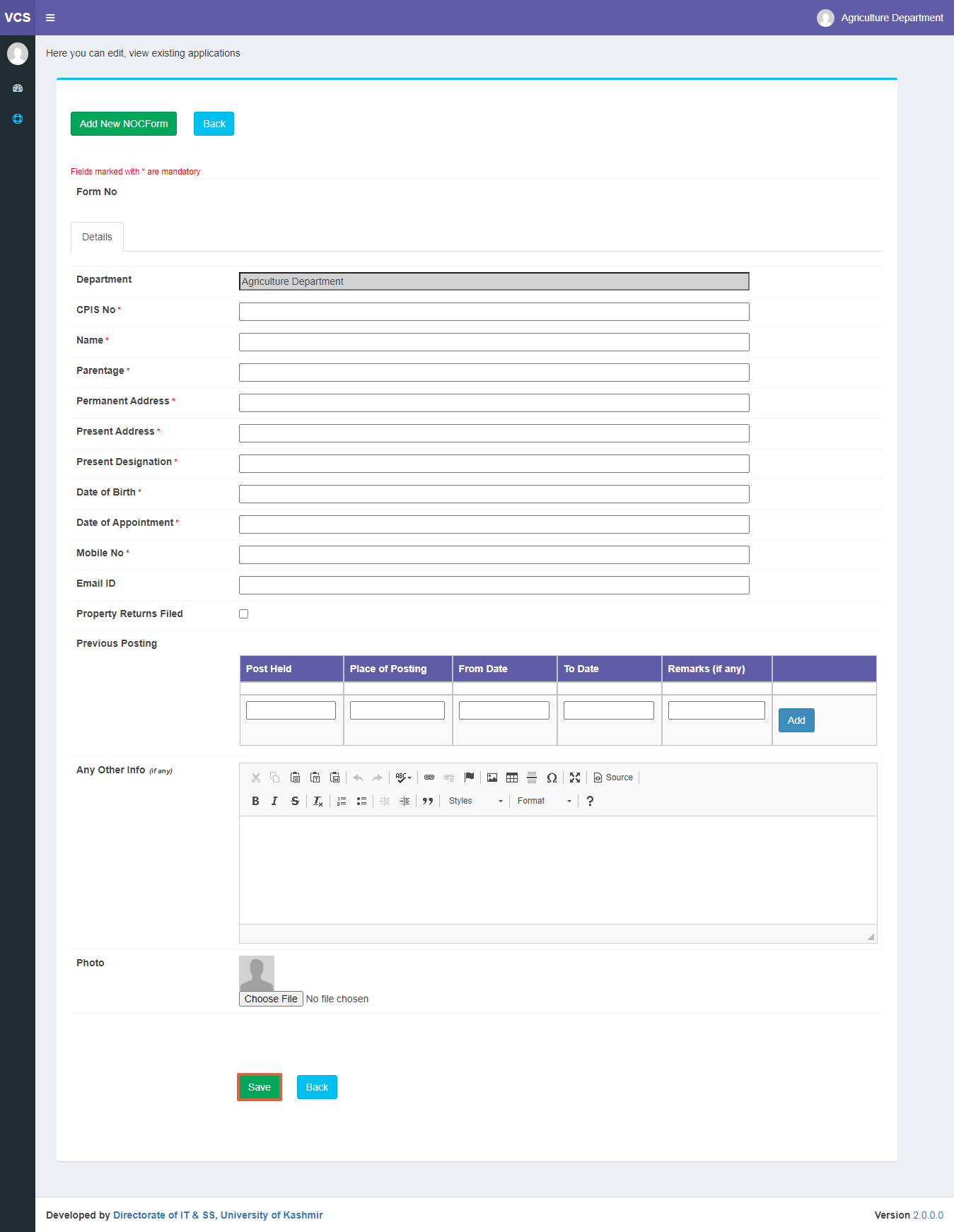
Note: You do not need to fill the form in one go, form can be filled in multiple sittings.
Enter all the details that are required and click on Save button.
Once the form is saved, you'll see Form number generated at the top, Attachments tab next to Details and Submit NOC Form button will also appear beneath as shown in the screenshot below.
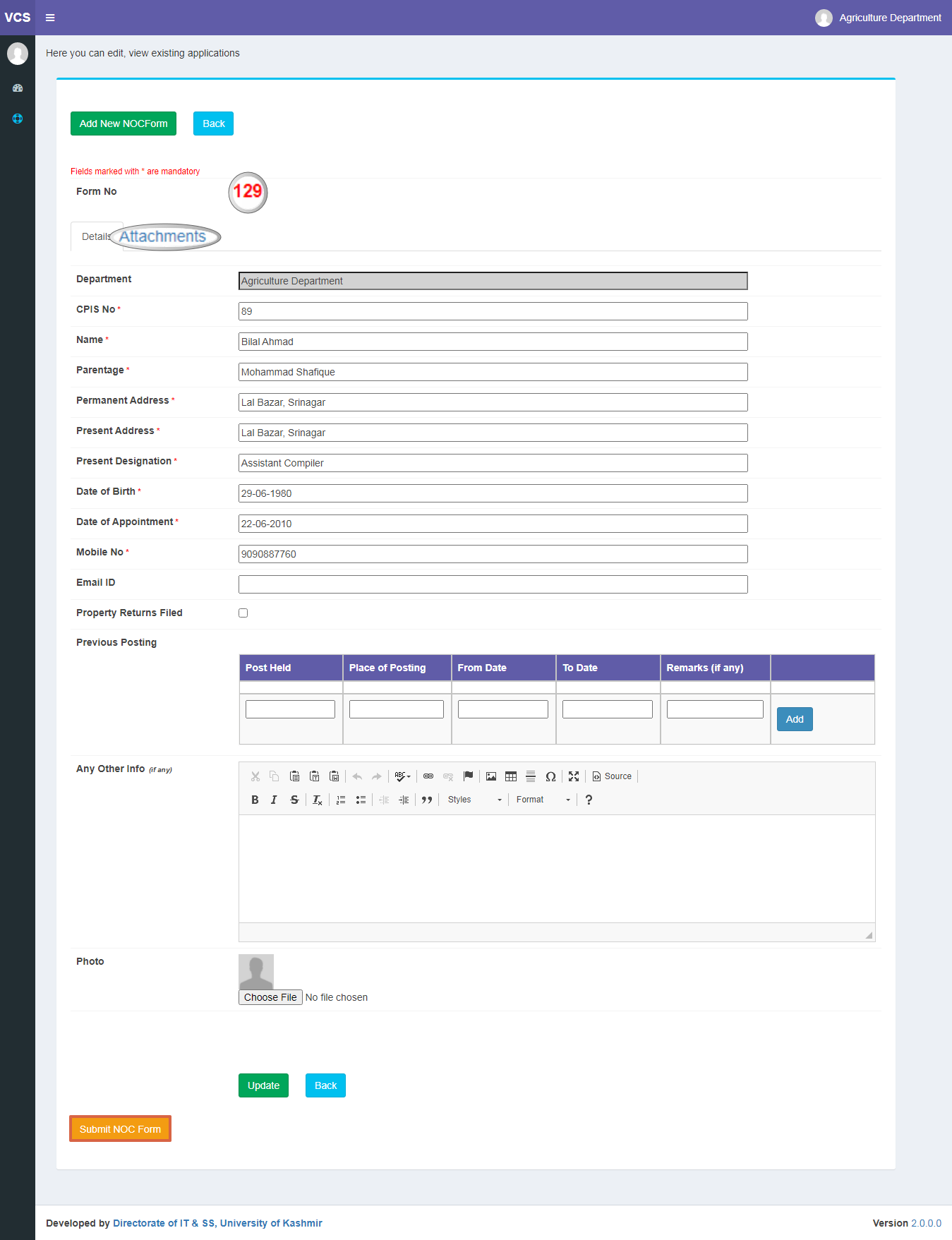
Note: Forms once submitted, cannot be edited or deleted.
In Attachment tab, you can select an attachments by clicking on choose file option and upload button.
To view the uploaded File, click on view option.
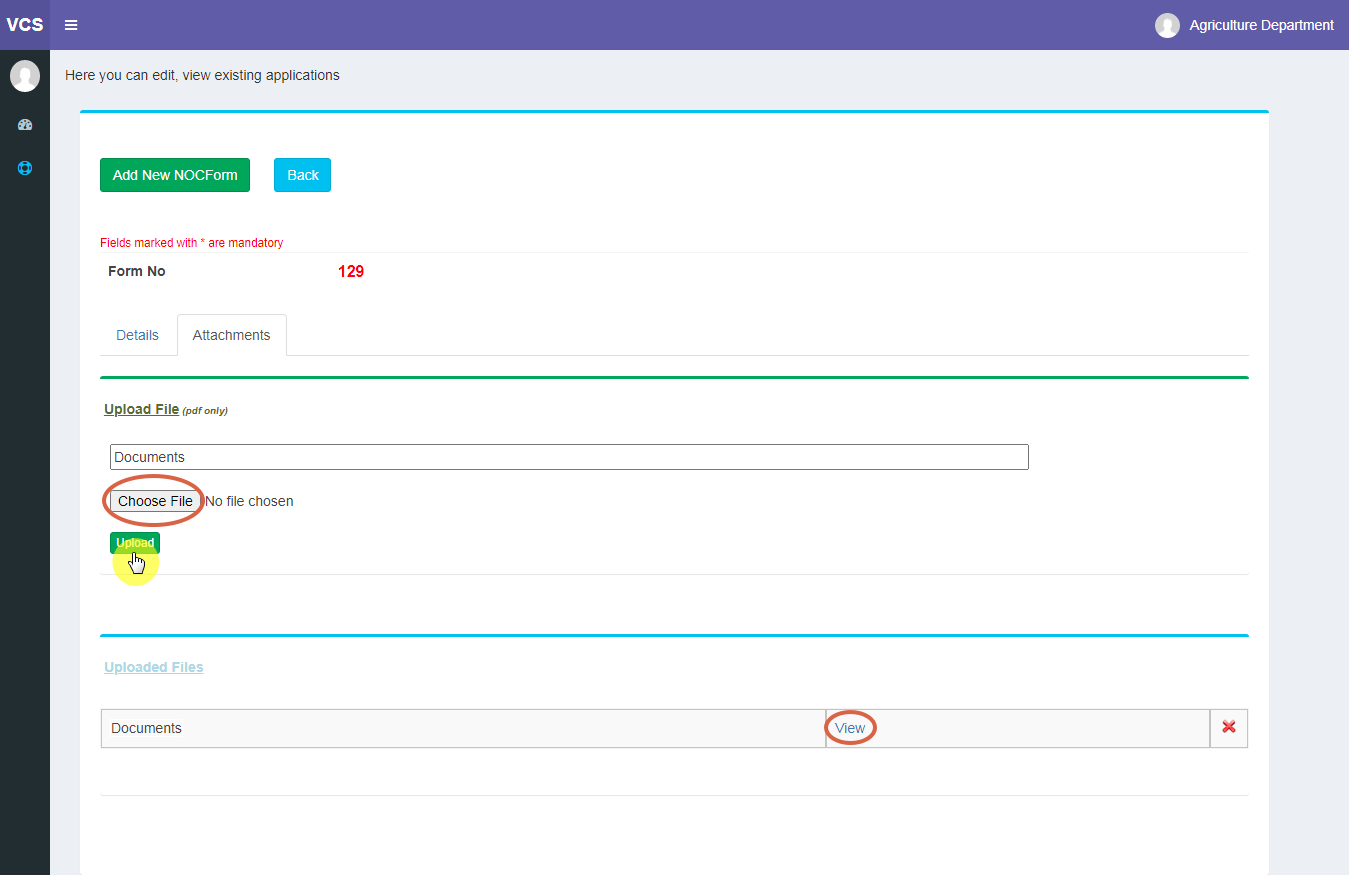
Editing NOC Form
To Edit the details of NOC Form.
- Click on Edit Button as show,
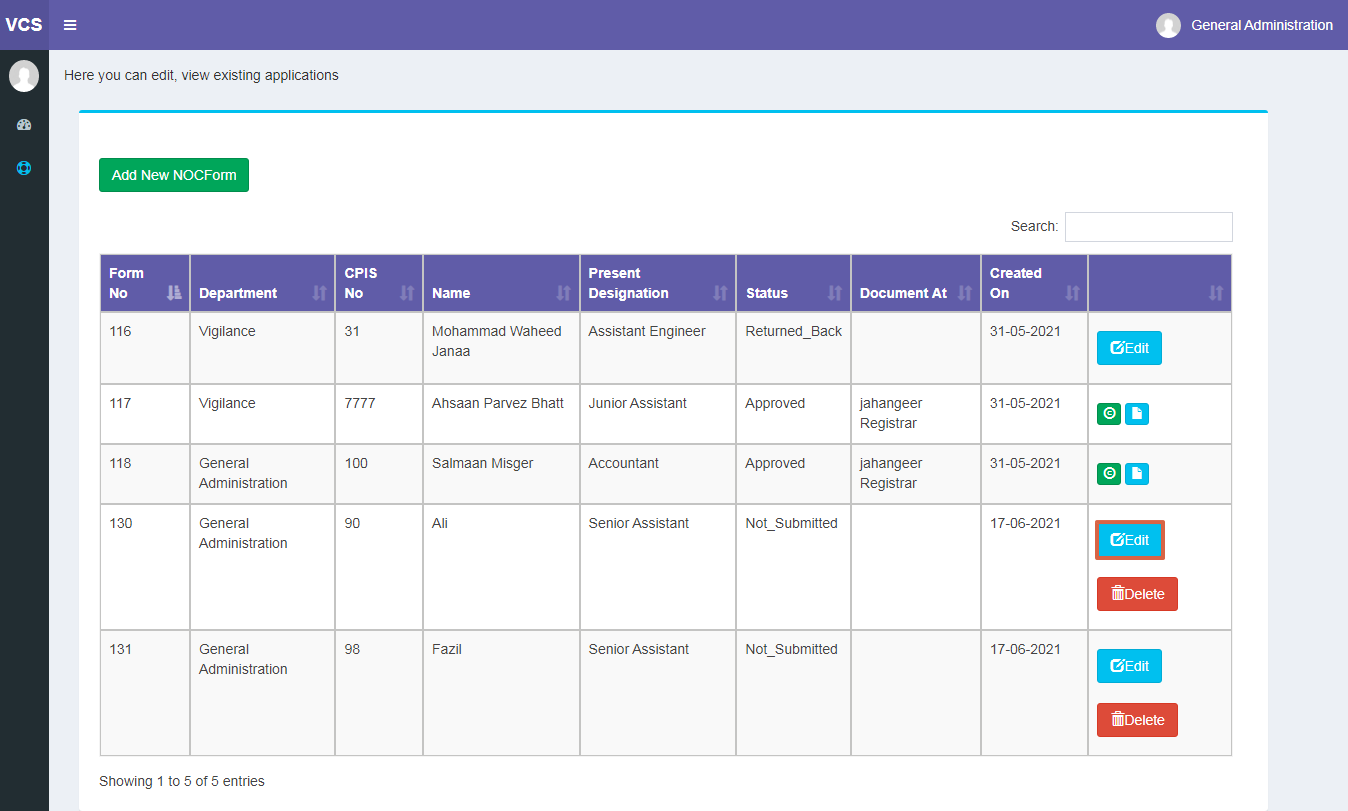
- Make necessary changes and
- Click on Update button.
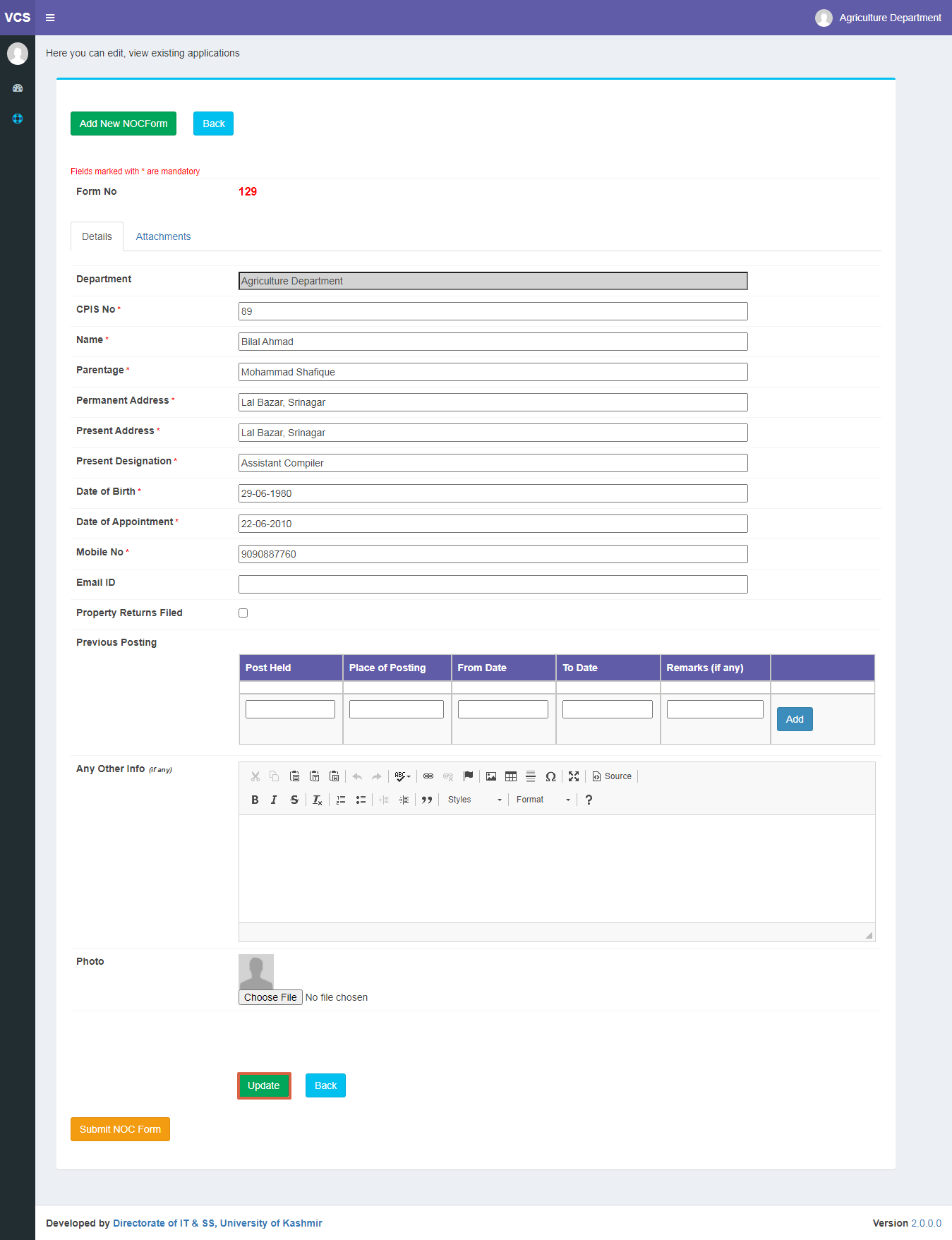
Note: Only Unsubmitted Forms can be edited.
Deleting NOC Form
To Delete the Department:
- Click on Delete Button as shown below.
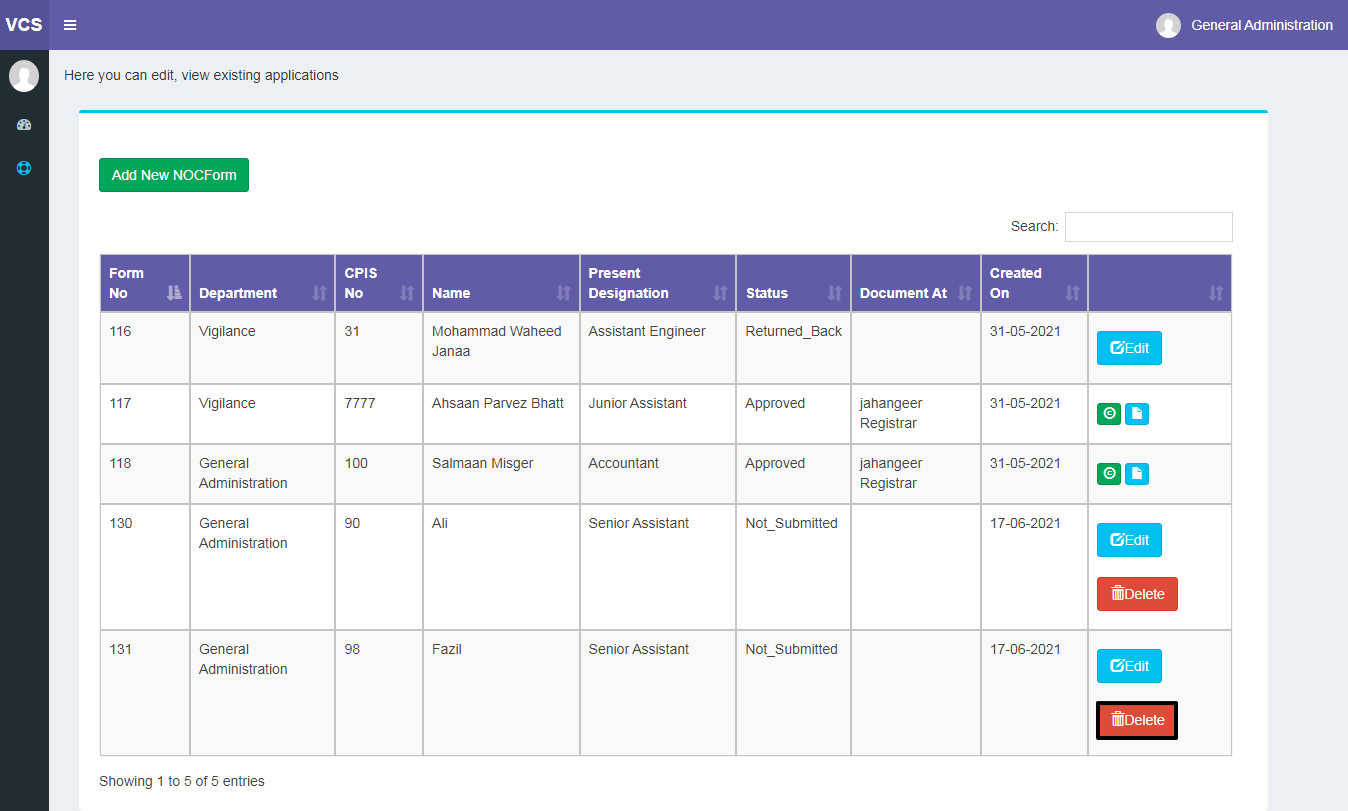
Note: Only Unsubmitted Forms can be deleted.
Created with the Personal Edition of HelpNDoc: Free help authoring tool